Epson EB-S18 Guide de l'utilisateur
Naviguer en ligne ou télécharger Guide de l'utilisateur pour Projecteurs de données Epson EB-S18. Epson EB-S18 User`s guide Manuel d'utilisatio
- Page / 134
- Table des matières
- DEPANNAGE
- MARQUE LIVRES
- User’s Guide 1
- Notations Used in This Guide 2
- Contents 3
- Useful Functions 4
- Configuration Menu 4
- Troubleshooting 4
- Introduction 6
- Projector Features 7
- Part Names and Functions 10
- Control Panel 13
- Remote Control 14
- Preparing the Projector 19
- Installing the Projector 20
- Connecting Equipment 23
- Connecting Image Sources 24
- Connecting USB Devices 25
- Basic Usage 29
- Projecting Images 30
- Projecting with USB Display 32
- Adjusting Projected Images 36
- Adjusting the Image Size 40
- Adjusting the Image Position 41
- Adjusting the Horizontal Tilt 41
- Correcting the Focus 41
- Adjusting the Volume 42
- Setting Auto Iris 43
- Projection Functions 48
- Freezing the Image (Freeze) 54
- Pointer Function (Pointer) 55
- Pointer (Wireless Mouse) 57
- Saving a User's Logo 58
- Security Functions 60
- Anti-Theft Lock 63
- Monitoring and Controlling 65
- Problems 67
- Management Using SNMP 68
- ESC/VP21 Commands 68
- About Event ID 70
- Using the Configuration Menu 72
- List of Functions 73
- Image Menu 75
- Signal Menu 75
- Settings Menu 77
- Extended Menu 78
- Network Menu 79
- ECO Menu 86
- Info Menu (Display Only) 87
- Reset Menu 88
- Using the Help 90
- Problems Relating to Images 96
- Problem Solving 100
- Other Problems 102
- Maintenance 105
- Cleaning 106
- Replacing Consumables 108
- Warning 109
- Caution 109
- Replacing the Air Filter 111
- Appendix 113
- Useful Software 114
- Optional Accessories 115
- Consumables 115
- Unit: cm 116
- Unit: cm 116
- Supported Monitor Displays 121
- Specifications 123
- Appearance 127
- Glossary 128
- General Notes 130
- General Notice: 131
Résumé du contenu
User’s GuideDownloaded from www.vandenborre.be
All of the features in this guide are explained using illustrations of EB-X24unless otherwise mentioned.Front/TopName FunctionAAir exhaust ventE
The image is truncated (large) or small, the aspect is not suitable, or the image has been reversedCheck RemedyIs a wide panel computer im
Check RemedyAre the cables connected correctly? Check that all the cables required for projection are securely connected.Check that no cables are disc
Problems when Projection StartsThe projector does not turn onCheck RemedyDid you press the [t] power button? Press the [t] power button to turn th
Check RemedyIs A/V Mute active? Press the [A/V Mute] button on the remote control to cancel A/V Mute.s "Hiding the Image and Sound Temporarily (A
I want to change the language for messages and menusCheck RemedyChange the Language setting. Adjust the Language setting from the Co
MaintenanceThis chapter provides information on maintenance procedures to ensure the best level of performance from the projector for
You should clean the projector if it becomes dirty or if the quality ofprojected images starts to deteriorate. CautionTurn off the
a• If a message is frequently displayed, even after cleaning, it is time toreplace the air filter. Replace it with a new air filter.s
This section explains how to replace the lamp and the air filter.Replacing the LampLamp replacement periodIt is time to replace the la
Warning• When replacing the lamp because it has stopped illuminating, there is apossibility that the lamp may be broken. If replacing
Name FunctionOLamp Cover FixingScrewScrew to fix the lamp cover in place.RearName FunctionAPower inletConnects the power cord to the projector.s "
dGrip the raised section of the old lamp and remove it.If the Lamp is cracked, replace it with a new lamp, or contact yourlocal dealer
fReplace the lamp cover.Attention• Make sure you install the lamp securely. If the lamp cover is removed, thelamps turn off automatical
dInstall the new air filter.Slide the air filter from the outside and press in until it firmly clicksinto place.eClose the air filter cover.aDis
AppendixDownloaded from www.vandenborre.be
EasyMP Network ProjectionYou can project your computer's screen over a network by using EasyMPNetwork Projection. Sharing the projector over
The following optional accessories and consumables are available. Pleasepurchase these products as and when needed. The following list of o
Projection Distance (For EB-W18)AProjection distanceBDistance from the center of the receiver's lens to the base of the screen(or to the top of t
Unit: cm16:10 Screen SizeABMinimum (Wide) to Maximum(Tele)35" 76x47 97 - 117 -440" 86x54 111 - 134 -550" 110x67 139 - 168 -660" 1
4:3 Screen SizeABMinimum (Wide) to Maximum(Tele)60" 120x91 171 - 206 -1080" 160x120 229 - 275 -13100" 200x150 287 - 345 -16150" 30
4:3 Screen SizeABMinimum (Wide) to Maximum(Tele)60" 120x91 180 - 217 -1080" 160x120 241 - 290 -14100" 200x150 302 - 363 -17150" 30
Name FunctionDUSB-B port• Connects the projector to a computer using a USB cable,and projects the images on the computer.s "Projecting with USB D
Projection Distance (For EB-S18)AProjection distanceBDistance from the center of the receiver's lens to the base of the screen(or to the top of t
Supported ResolutionsComputer signals (analog RGB)For EB-X24/EB-W18/EB-X18Signal Refresh Rate (Hz) Resolution (dots)VGA 60/72/75/85 640x480SVGA 56
Signal Refresh Rate (Hz) Resolution (dots)SDTV (480p) 60 720x480SDTV (576p) 50 720x576HDTV (720p) 50/60 1280x720HDTV (1080i) 50/60 1920x1080Composite
Projector General SpecificationsProduct nameEB-X24 EB-W18 EB-X18 EB-S18Dimensions297 (W) x 79 (H) x 234 (D) mmLCD panel size0.63" 0.59" Wide
Video port 1RCA pin jackS-Video port 1Mini DIN 4-pinAudio port 1RCA pin jack x 2HDMI port 1HDMI (Audio is only supported by PCM)USB-A
This product is also designed for IT power distribution system with phase-to-phase voltage 230V.Angle of tiltIf you use the projector tilte
DECLARATION of CONFORMITYAccording to 47CFR, Part 2 and 15Class B Personal Computers and Peripherals; and/orCPU Boards and Power Supplies used with Cl
2979338.379ACenter of lensBDistance from center of lens to suspension bracket fixing point99.63-M4 x 931.823415.912123.4242Units: mmAppearance127Down
This section briefly explains the difficult terms that are not explained in the text of this guide. For details, refer to other commercially availa
sRGBAn international standard for color intervals that was formulated so that colors that are reproduced by video equipment can be handled easily byco
Name FunctionCRear feetWhen setup on a surface such as a desk, turn to extend andretract to adjust the horizontal tilt.s "Adjusting the Horizonta
All rights reserved. No part of this publication may be reproduced, stored in a retrievalsystem, or transmitted in any form or by any means, electroni
General Notice:IBM, DOS/V, and XGA are trademarks or registered trademarks of InternationalBusiness Machines Corporation.Mac and Mac OS are trademarks
AA/V Mute ... 54A/V Mute Timer ... 87Air exhaust vent ...
Mail Notification menu ... 84Messages ... 79Monitor Displays ...
USB-B port ... 12User button ... 78User's Logo ..
Name FunctionD[Help] buttonDisplays and closes the Help screen which shows you howto deal with problems if they occur.s "Using the Help" p.9
Name FunctionAPower button[t]Turns the projector power on or off.s "From Installation to Projection" p.30B[Computer] buttonChanges to images
Name FunctionO[Help] buttonDisplays and closes the Help screen which shows you howto deal with problems if they occur.s "Using the Help" p.9
Replacing the remote control batteriesIf delays in the responsiveness of the remote control occur or if it does notoperate after it has been
Remote control operating rangePart Names and Functions18Downloaded from www.vandenborre.be
Preparing the ProjectorThis chapter explains how to install the projector and connect projection sources.Downloaded from www.vandenborre.be
Notations Used in This Guide• Safety indicationsThe documentation and the projector use graphical symbols to show how to use the projec
Installation MethodsThe projector supports the following four different projection methods.Install the projector according to the conditions
• Install the projector so that it is parallel to the screen.If the projector is installed at an angle to the screen, keystone distortion
4:3 Screen SizeFor EB-X2450”80”100”150”For EB-X18For EB-S18Installing the Projector22Downloaded from www.vandenborre.be
Illustrations in this section are of EB-X24.The port name, location, and connector orientation differ depending on the source being
Connecting Image SourcesTo project images from DVD players or VHS video and so on, connect to the projector using one of the follo
Attention• Turn off the equipment you want to connect before connecting to the projector. If the input source is on when you conn
Attention• If you use a USB hub, the connection may not operate correctly. Devices such as digital cameras and USB devices should be connect
Installing the Wireless LAN UnitBy installing the supplied or optional wireless LAN unit, you can project acomputer screen over a network.Conne
aTurn on the projector, and then press the [LAN] button on theremote control.The LAN standby screen is displayed.bCheck that the S
Basic UsageThis chapter explains how to project and adjust images.Downloaded from www.vandenborre.be
Notations Used in This Guide ... 2IntroductionProjector Features ... 7Quick and Easy Set u
From Installation to ProjectionThis section explains the procedure for connecting the projector to acomputer with the computer cable and
Automatically Detect Input Signals and Change the Projected Image (Source Search)Press the [Source Search] button to project images from the port
Switching to the Target Image by Remote ControlYou can change directly to the target image by pressing the followingbuttons on the remot
CPUMobile Pentium III 1.2 GHz or fasterRecommended: Pentium M 1.6 GHz or fasterAmount ofMemory256 MB or moreRecommended: 512 MB or
cComputer images are projected.It may take a while before computer images are projected. Untilcomputer images are projected, leave the equ
UninstallingFor Windows 2000aClick Start, select Settings, and then click Control Panel.bDouble-click Add/Remove Programs.cClick Change or Re
Correcting Keystone DistortionYou can correct keystone distortion using one of the following methods.• Correcting automatically (Auto V-K
Correcting automaticallyAuto V-KeystoneWhen the projector detects any movement, for example when it is installed,moved, or tilted, it automaticall
H/V-KeystoneManually correct distortion in the horizontal and vertical directionsindependently.aPress the [w] or [v] button on the contr
bSelect Keystone from Settings.cSelect Quick Corner, and then press the [ ] button.dUsing the [ ], [ ], [ ], and [ ] buttons on the remote contro
Useful FunctionsProjection Functions ... 48Projecting Without a Computer (PC Free)...48S
fRepeat procedures 4 and 5 as needed to adjust any remainingcorners.gWhen you are done, press the [Esc] button to exit the correc
Adjusting the Image PositionPress the foot adjust lever to extend the front adjustable foot. You canadjust the position of the image by tilting th
Adjusting the VolumeYou can adjust the volume using one of the following methods.• Press the [Volume] button on the control panel or
Each time you press the [Color Mode] button, the Color Mode name isdisplayed on the screen and the Color Mode changes.Remote contr
Available aspect modes vary depending on the image signal currently beingprojected.Changing methodsEach time you press the [Aspect] button on
A4:3B16:9Projecting images from the HDMI port (for EB-X24/EB-X18/EB-S18)Each time the Aspect button is pressed, the aspect mode changes in theo
For EB-X24/EB-X18/EB-S18Aspect Mode Input SignalXGA 1024X768(4:3) WXGA 1280X800(16:10)Normal4:316:9aIf parts of the image are missing, set the
Useful FunctionsThis chapter explains useful tips for giving presentations, and the Security functions.Downloaded from www.vandenborre.be
Projecting Without a Computer (PC Free)By connecting a USB storage device such as a USB flash drives or a USBhard disk to the projector, you
PC Free operating methodsAlthough the following steps are explained based on the remote control,you can perform the same operations f
Projection stops automatically...97The message Not supported is displayed...97The message No S
Projecting imagesaPress the [ ], [ ], [ ], or [ ] buttons to select the file or folderyou want to project.aIf not all of the files and fol
Projecting the selected images or moviesAttentionDo not disconnect the USB storage device while it is being accessed. PC Freemay no
Projecting image files in a folder in sequence (Slideshow)You can project the image files in a folder in sequence, one at a time. Thisfunction
Image file display settings and Slideshow operation settingsYou can set the file display order and Slideshow operations on the Optionscreen.
Hiding the Image and Sound Temporarily (A/V Mute)You can use this when you want to focus the audience's attention on whatyou are saying, or
Each time you press the [Freeze] button, Freeze turns on or off.Remote controla• Audio does not stop.• When projecting moving images,
Enlarging Part of the Image (E-Zoom)This is useful when you want to expand images to see them in greaterdetail, such as graphs and tables.a
Using the Remote Control to Operate the Mouse Pointer (Wireless Mouse)You can control the computer's mouse pointer from the projector's r
a• When any pair of adjacent [ ], [ ], [ ], or [ ] buttons arepressed at the same time, the pointer can be moved diagonally.• If
dMove the box to select the part of the image to use as the User'sLogo.You can perform the same operations from the projector's controlp
IntroductionThis chapter explains the projector's features and the part names.Downloaded from www.vandenborre.be
The projector has the following enhanced security functions.• Password ProtectYou can limit who can use the projector.• Control Panel L
a• If Password Protect is already activated, you must enter thepassword.If the password is entered correctly, the Password Protectset
When you enter the correct password, Password Protect is temporarilyreleased.Attention• If an incorrect password is entered three time
cSelect either Full Lock or Partial Lock according to your purpose.dSelect Yes when the confirmation message is displayed.The control panel bu
Security Functions64Downloaded from www.vandenborre.be
Changing Settings Using a Web Browser (Web Control)By using a Web browser of a computer connected to the projector on anetwork, you can
a• Enter the user ID even if a password has not been set. Youcannot change the user ID.• You can change the password in Network menu f
Name FunctionF[Page] buttons[[][]]Changes pages in files such as PowerPoint files when usingthe following projection methods.• When using the Wireless
The details of the problem are listed line by line. The messages are listedbelow.• Internal error• Fan related error• Sensor error• La
cConnect the computer's USB port to the projector's USB-B portwith a USB cable.Start from step 2 from the second time.Comman
Quick and Easy Set up, Projection, and Storage• Turn the projector on and off by simply plugging in or unplugging.• Project onto large s
Check the numbers and then apply the following countermeasures. If you cannot resolve the problem, contact your network administrator, or contact y
Configuration MenuThis chapter explains how to use the Configuration menu and its functions.Downloaded from www.vandenborre.be
This section explains how to use the Configuration menu.Although steps are explained using the remote control as an example, youcan perform the
Configuration Menu TableSettable items vary depending on the model being used and the imagesignal and source being projected.Top Menu
Top Menu Name Submenu Name Items or Setting ValuesSleep Mode Timer 1 to 30Lens Cover Timer On and OffA/V Mute Timer On and OffStandb
Top Menu Name Submenu Name Setting ValuesTrap IP Address 1 andTrap IP Address 2-Bonjour On and OffMessage Broadcasting On and OffImage MenuSettable i
You cannot make settings on the Signal menu when the source is USBDisplay, USB, or LAN.s "Automatically Detect Input Signals and
Submenu FunctionOverscanChanges the output image ratio (the range of the projectedimage). You can set the cropping range to Off, 4%, or 8%. Whenthe so
Submenu FunctionPointer ShapeYou can select the shape of the pointer.Pointer 1: Pointer 2: Pointer 3: s "Pointer Function (Pointer)" p.55Vol
Submenu FunctionDisplayYou can make settings related to the projector's display.Messages: When set to Off, the following items will no
Connect a USB storage device and project movies or images (PCFree)You can connect USB storage devices or digital cameras to the projectorand
s "Setting Password Protect" p.60Submenu FunctionNet. Info. - Wire‐less LANDisplays the following network setting status inform
the [ ], [ ], [ ], and [ ] buttons on the remote control or the [w],[v], [a], and [b] buttons (or the [Wide][Tele]) on the control panel t
Wireless LAN menuSubmenu FunctionWireless LANPowerTurn On when connecting the projector to the computer overwireless LAN.If you do not want to connect
Submenu FunctionIP Settings(This item can only be set if Connection Mode is set toAdvanced.)You can make network settings.DHCP: Set to On to make netw
Submenu FunctionEncryption Key1/Encryption Key2/Encryption Key3/Encryption Key4You can enter the key used for WEP encryption. Enter the key insingle-b
s "Using the Mail Notification Function to Report Problems" p.67Submenu FunctionMail NotificationSet to On to send an email to the
Submenu FunctionTrap IP Address1/Trap IP Ad‐dress 2You can register up to two IP addresses for the SNMP trapnotification destination. You can enter a
Submenu FunctionSleep ModeWhen set to On, this automatically stops projection when noimage signal is being input and no operations are carried out for
Submenu FunctionSync InfoYou can display the image signal information.This information may be needed if service is required.Video Signal
TroubleshootingThis chapter explains how to identify problems and what to do if a problem is found.Downloaded from www.vandenborre.be
• Wirelessly projecting your computer's screenYou can project your computer's screen over anetwork by using EasyMP Network Projection.Yo
If a problem occurs with the projector, the Help screen is displayed to assistyou by pressing the Help button. You can solve problems by answering t
If you are having a problem with the projector, first check the projector's indicators and refer to "Reading the Indicators&q
Indicators Status ExplanationPower supply StatusCool down status This is the status immediately after turning off the projector. In this status, all b
Indicators Cause Remedy or StatusPower sup‐plyStatus Lamp Tempera‐tureOff Blue - Flash‐ingOrange - Lit OffLamp ErrorLamp FailureCheck the following tw
Indicators Cause Remedy or StatusPower sup‐plyStatus Lamp Tempera‐tureBlue - Flash‐ingState de‐pendant in‐dicationOrange -FlashingState de‐pendant in‐
When the Indicators Provide No HelpIf any of the following problems occur and the indicators do not offer asolution, refer to the pages
Problems Relating to ImagesNo images appearCheck RemedyDid you press the [t] power button? Press the [t] power button to turn the power on.Are the ind
Moving images are not displayedCheck RemedyIs the computer's image signal being output to the LCD and themonitor?(Only when projecting images fro
The message "No Signal" is displayedCheck RemedyAre the cables connected correctly? Check that all the cables required for projection are se
Check RemedyIs the keystone adjustment value too large? Lower the projection angle to reduce the amount of keystone correction.s "Adjusting the I

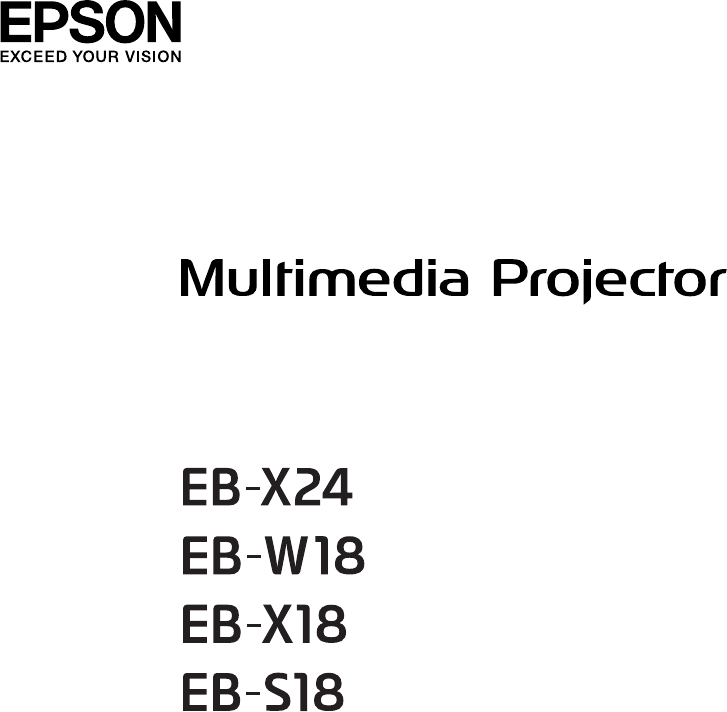
 (124 pages)
(124 pages)







Commentaires sur ces manuels